Rhinoceros 3D is a popular 3D modelling program for industrial and product design. Occasionally, a designer may use it to create the basic 2D profile curves for 2D concept rendering. The advantage of using Rhino to create 2D profiles is obvious. It allows the designer to re-use the same curves as and when the 2D concepts gets approved to proceed into the 3D modelling phase.
Inkscape is a free and open source 2D illustration program that is quite similar to Illustrator, Freehand and CorelDraw. I have used it and find is very nice for making 2D illustrations.
Inkscape can be used to render the 2D profile curves that are created in Rhino.
There are a few things to take note in order to use Inkscape successfully with Rhino3D.
1. Do 2D drawing in the Top View of Rhino’s 3D windows. This ensures that the curves will be correctly orientated when being imported into Inkscape.
2. The Rhino curves should ideally be joined to form closed curves, where appropriate. This will allow Inkscape to add fill (solid colored or graduated) to the enclosed area within the closed curve. I often use copy and paste to duplicate curves. The duplicated curves allow me to do trims without deleting the original curves. Once several curves have formed enclosed areas, they need to be joined using the Join command. Below shows 3 closed curves within Rhino environment.
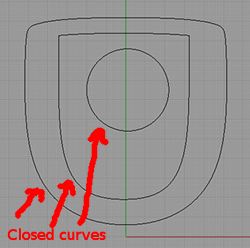
Below is a screenshot of the same 3 curves that have been brought into Inkscape. To achieve the look as shown, the imported curves have been duplicated and filled with gradients.
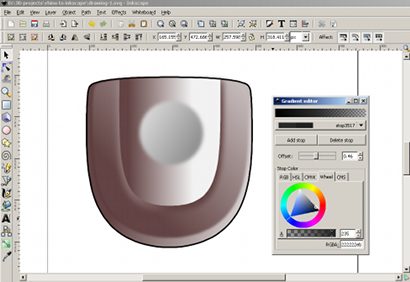
3. Use WMF format to import the Rhino files into Inkscape. Although both Rhino and Inkscape support AI ( Adobe Illustrator) format, import into Inkscape using this format has been unsuccessful for me.
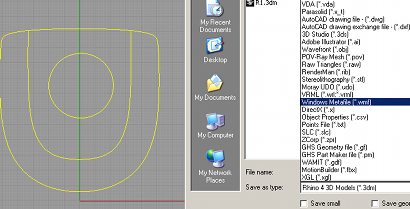
Well, that is all for this post. Hope that the information is useful.

Although your method does work, the curves exported are not high quality (they are effectively polylines, as opposed to curves\beziers) and are jagged at high magnification.
The only way I have been able to get curves into Inkscape from rhino without quality loss is by exporting as .ai, opening with corel (may also work with illustrator etc) and then export as SVG which can be opened with inkscape. If you dont have corel then Scribus (free) also works for the ai to svg conversion, but in my experience is very slow (but still works).